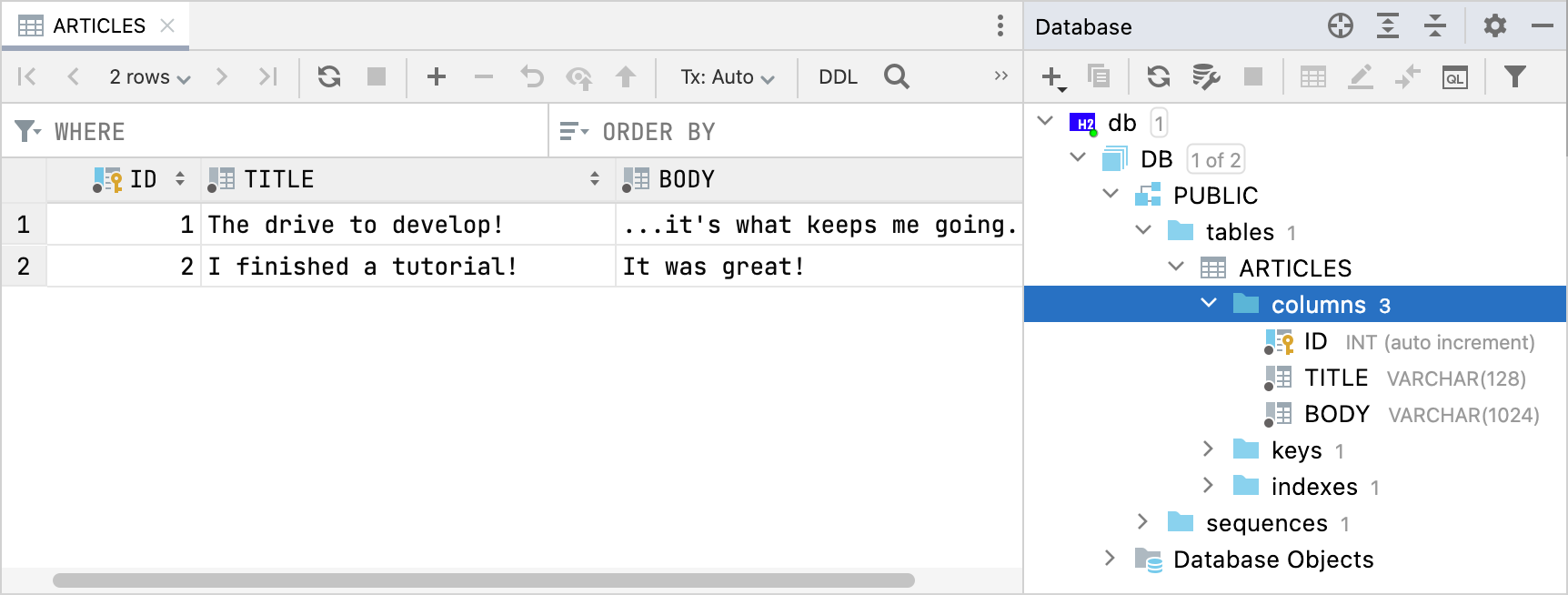Database persistence with Exposed
In this series of tutorials, we'll show you how to create a simple blog application in Ktor:
In the first tutorial, we showed how to host static content like images and HTML pages.
In the second tutorial, we added interactivity to our application using the FreeMarker template engine.
In this tutorial, we'll add persistence to our website using the Exposed framework. We'll use the H2 local database to store articles.
In the next tutorial, we'll look at how to implement database connection pooling and caching using the HikariCP and Ehcache libraries, respectively.
Add dependencies
First, you need to add dependencies for the Exposed and H2 libraries. Open the gradle.properties file and specify library versions:
Then, open build.gradle.kts and add the following dependencies:
Click the Load Gradle Changes icon in the top right corner of the build.gradle.kts file to install newly added dependencies.
Update a model
Exposed uses the org.jetbrains.exposed.sql.Table class as a database table. To update the Article model, open the models/Article.kt file and replace the existing code with the following:
The id, title, and body columns will store information about our articles. The id column will act as a primary key.
Connect to a database
A data access object (DAO) is a pattern that provides an interface to a database without exposing the details of the specific database. We'll define a DAOFacade interface later to abstract our specific requests to the database.
Every database access using Exposed is started by obtaining a connection to the database. For that, you pass JDBC URL and the driver class name to the Database.connect function. Create the dao package inside com.example and add a new DatabaseFactory.kt file. Then, insert this code:
Create a table
After obtaining the connection, all SQL statements should be placed inside a transaction:
In this code sample, the default database is passed explicitly to the transaction function. If you have only one database, you can omit it. In this case, Exposed automatically uses the last connected database for transactions.
Given that the Articles table is already declared, we can call SchemaUtils.create(Articles) wrapped in transaction call at the bottom of the init function to instruct the database to create this table if it doesn't yet exist:
Execute queries
For our convenience, let's create a utility function dbQuery inside the DatabaseFactory object, which we'll be using for all future requests to the database. Instead of using the transaction to access it in a blocking way, let's take advantage of coroutines and start each query in its own coroutine:
The resulting DatabaseFactory.kt file should look as follows:
Load database config at startup
Finally, we need to load the created configuration at the application startup. Open Application.kt and call DatabaseFactory.init from the Application.module body:
Implement persistence logic
Now let's create an interface to abstract the necessary operations for updating articles. Create the DAOFacade.kt file inside the dao package and fill it with the following code:
We need to list all articles, view an article by its ID, add a new article, edit, or delete it. Since all these functions perform database queries under the hood, they are defined as suspending functions.
To implement the DAOFacade interface, place the caret at its name, click a yellow bulb icon next to this interface and select Implement interface. In the invoked dialog, leave the default settings and click OK.
In the Implement Members dialog, select all the functions and click OK.
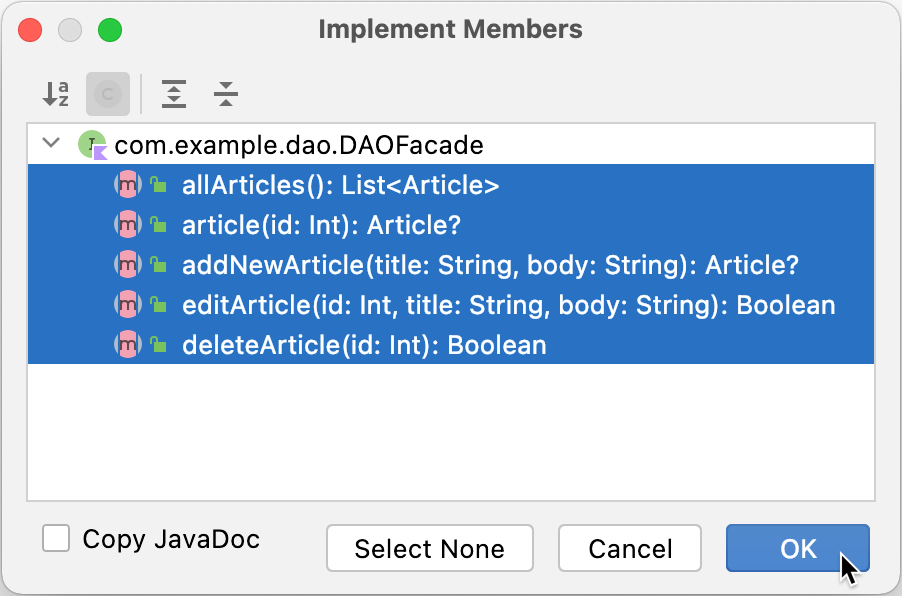
IntelliJ IDEA creates the DAOFacadeImpl.kt file inside the dao package. Let's implement all functions using Exposed DSL.
Get all articles
Let's start with a function returning all entries. Our request is wrapped into a dbQuery call. We call the Table.selectAll extension function to get all the data from the database. The Articles object is a subclass of Table, so we use Exposed DSL methods to work with it.
Table.selectAll returns an instance of Query, so to get the list of Article instances, we need to manually extract data for each row and convert it to our data class. We accomplish that using the helper function resultRowToArticle that builds an Article from the ResultRow.
The ResultRow provides a way to get the data stored in the specified Column by using a concise get operator, allowing us to use the bracket syntax, similar to an array or a map.
Get an article
Now let's implement a function returning one article:
The select function takes an extension lambda as an argument. The implicit receiver inside this lambda is of type SqlExpressionBuilder. You don't use this type explicitly, but it defines a bunch of useful operations on columns, which you use to build your queries. You can use comparisons (eq, less, greater), arithmetic operations (plus, times), check whether value belongs or doesn't belong to a provided list of values (inList, notInList), check whether the value is null or non-null, and many more.
select returns a list of Query values. As before, we convert them to articles. In our case, it should be one article, so we return it as a result.
Add a new article
To insert a new article into the table, use the Table.insert function, which takes a lambda argument:
Inside this lambda, we specify which value is supposed to be set for which column. The it argument has a type InsertStatement on which we can call the set operator taking column and value as arguments.
Edit an article
To update the existing article, the Table.update is used:
Delete an article
Finally, use Table.deleteWhere to remove an article from the database:
Initialize DAOFacade
Let's create an instance of DAOFacade and add a sample article into be inserted to the database before the application is started. Add the following code at the bottom of DAOFacadeImpl.kt:
Update routes
Now we are ready to use implemented database operations inside route handlers. Open the plugins/Routing.kt file. To show all articles, call dao.allArticles inside the get handler:
To post a new article, call the dao.addNewArticle function inside post:
To get an article for showing and editing, use dao.article inside get("{id}") and get("{id}/edit"), respectively:
Finally, go to the post("{id}") handler and use dao.editArticle to update an article and dao.deleteArticle to delete it:
Run the application
Let's see if our journal application is performing as expected. We can run our application by pressing the Run button next to fun main(...) in our Application.kt:
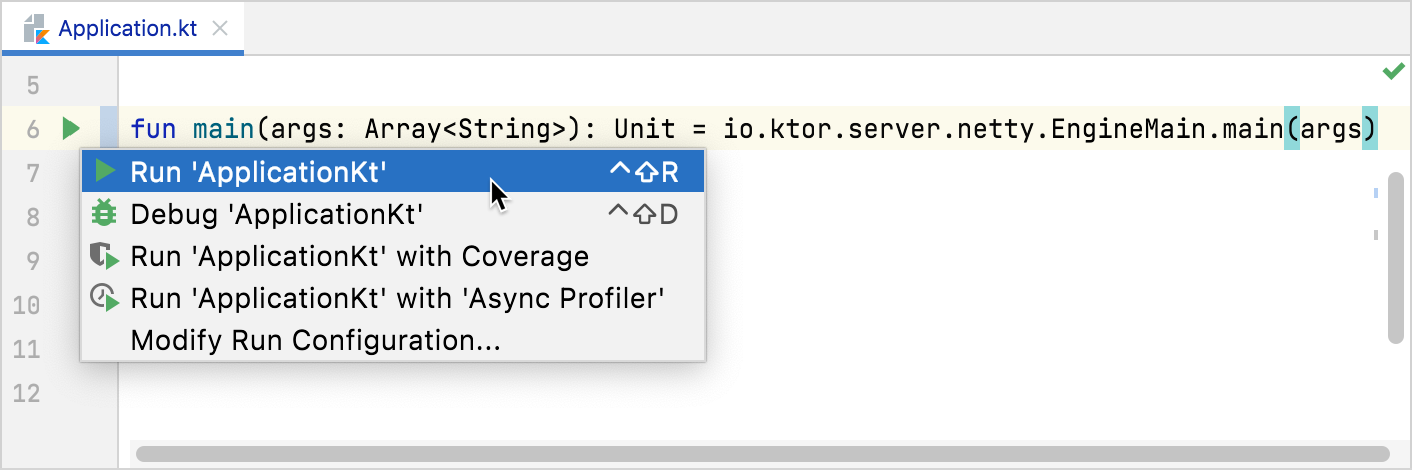
IntelliJ IDEA will start the application, and after a few seconds, we should see the confirmation that the app is running:
Open http://localhost:8080/ in a browser and try to create, edit, and delete articles. Articles will be saved in the build/db.mv.db file. In IntelliJ IDEA, you can see the content of this file in a Database tool window.